Can GAC2500 support microphone extension?
Not for current GAC2500. But GAC2500 supports audio extension with another GAC2500 via cascade mode.
Can the 3.5mm interface connect to a headset?
No. The 3.5mm interface is used to connect cellphone or PC. In such situation, GAC2500 is used as a headset.
Does GAC2500 allow third-party apps to join the conference?
For those app on GS Market, GAC2500 allows them to join local conference. But it does not guarantee other third-party apps can join smoothly.
Does GAC2500 have Daylight Saving Time adjustment?
Yes. GAC2500 can automatically adjust for Daylight Saving Time based on IP location.
Does GAC2500 support customized LED?
Yes. Please go to GAC2500 web UI, Maintenance -> Device Management, and you customize the LED display for different scenarios
Does GAC2500 support video playing?
GAC2500 support most formats of video playing, and also supports answering video phone calls. But it cannot make video phone calls.
How a cellphone join a GAC2500 conference?
You can use 3.5mm AUX cable to connect the cellphone and GAC2500; or you can turn on the Bluetooth on the cellphone and connect it to GAC2500. On GAC2500, you need to enable headset mode in Bluetooth settings.
How many contacts and call histories can GAC2500 store at most?
GAC2500 can store 2000 contacts and 2000 call histories.
How many LCD screens does GAC2500 have at most?
GAC2500 can have 16 screens on LCD at most.
How to avoid disturbance in an ongoing conference?
Please drag down the LCD from top and click DND to enable DND mode. Please be aware, GAC2500 will remains in DND mode even the conference ends. Another is tap on lock softkey in conference screen. When the conference is locked, other participants excluded from the schedule cannot access the conference.
How to change the home screen on GAC2500?
Please swipe left and right to a blank layout on LCD, long press the LCD and choose “Edit Desktop”. Choose a screen and tap on the home icon in the middle of the screen.
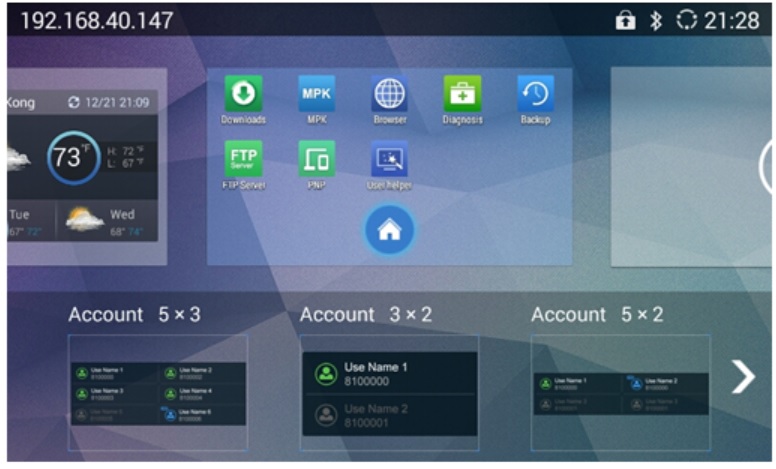
How to configure and use a Bluejeans account?
1) Login to GAC2500 web UI, please go to Account -> General Settings, and fill 199.48.152.155 in SIP Server. UserID, SIP Authentication ID, password, etc. can be random letters and numbers.
2) Please go to the same Account -> Network Settings, and select “SRV” for DNS Mode. You need to enable Expert Mode first.
3) Please go to the same Account -> SIP Settings, and select “TCP” for SIP Transport, and uncheck SIP Registration.
4) On LCD dialpad, choose the Bluejeans account and type in the conference number/password, press call button to enter Bluejeans conference.
How to configure network settings?
On LCD, network settings are in Advanced settings. To enter Advanced settings, you need to enter admin password.
How to create a conference quickly?
1. Enter the numbers on dial pad, choose the number from the field on the left. 2. Repeat step 1 to add up 6 numbers. 3. Click dial button to start a conference.
How to create a folder on LCD?
The folder will be created by long pressing an app and drag it onto another one and release. Removing the folder would not remove the app(s) in it.
How to find the contact quickly?
In dial pad, you can enter the number, or the contact’s name, and the field on the left will display all matching contacts.
How to get the instruction for many other setting on web UI?
Please refer to the link to download GAC2500 Administration Guide, or in web UI, click on the blue icon upper right to display tooltips. There is an instruction when you hover the pointer onto a setting.
How to solve the third-party app keypad displays abnormally?
GAC2500 provides in-app keypad for Lnyc, Skype, Google Hangouts.
How to take a screenshot?
Please pull up the LCD from bottom then long press Application Manager soft key. The screenshot will be saved under the Internal Storage -> Pictures -> Screenshots. Please start FTP server in GAC2500 FTP app and login the server to download the pictures. Also please use OTG data cable to connect GAC2500 and USB to transfer the pictures.
What are the usage of the 2 cable interface on the right side?
The blue interface is used for Ethernet cable, and it support PoE. The grey one supports grey cascade cable in the box, which is used for GAC2500 extension.
What Bluetooth devices can connect to GAC2500?
Bluetooth headset, cellphone with Bluetooth, and GVC320x Video Conference System
What device can be used for the 3.5mm interface?
Device with 3.5mm combo audio/mic jack such as PC, cellphone, or tablet. The cable should comply with TRRS standard such as OMTP or CTIA/AHJ.
What device can be used for the Micro-USB interface?
It can be used to connect a USB storage via OTG data cable. Also, it can be used to connect to PC or GVC320x Video Conference.
What if GAC2500 performs abnormally in audio collection when connected to a cellphone?
Please connect to the cellphone before connecting to GAC2500. Or please drop down from top in LCD, and choose the proper “Line Sequence”.
What is the range for the use of GAC2500?
It is recommended one GAC2500 is used in a conference room with 160 square feet, and 320 square feet one with Large Room voice mode enabled. 2 GAC2500s can be used for a room with 550 square feet. The voice mode settings is in web UI -> Advanced -> Call Features -> Voice Mode. Please refer to the range pickup example below.
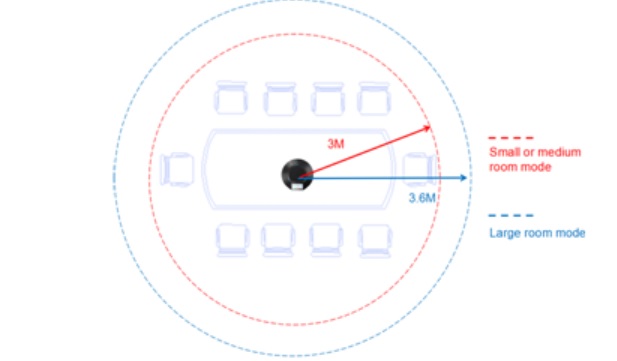
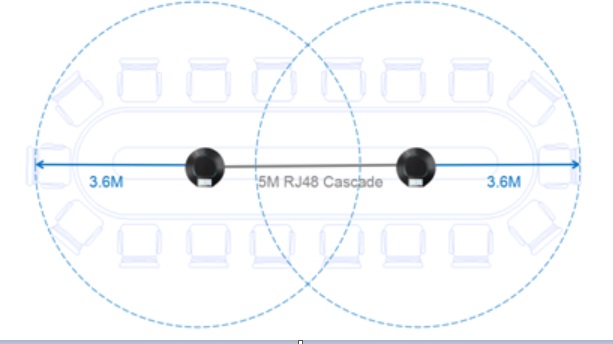
When GAC2500 is connected to a PC playing music, why there is no sound from GAC?
Please open the sound control settings from PC and choose GAC2500 as the default speaker.
In Win8.1:
1. Right click Sound icon, and check “Sound”.
2. Choose “Playback” tag. Right click on GAC2500 speaker and choose “Set as Default Devices”.
3. After configuring, the setting is shown as below. And GAC2500 will play sounds.
When GAC2500 is connected to a PC via USB cable, would PC access the files in GAC?
No. When connected to a PC, GAC2500 act as an audio device only.
Why cannot the admin find some settings on web UI?
In web UI, admin should enable Expert Mode on the up right of the screen to see full settings.
Why cannot the cellphone detect GAC2500 while GAC Bluetooth is enabled?
Please check Bluetooth settings on LCD. If it says “Only visible to paired devices”, click to it to “Visible to all nearby Bluetooth devices”
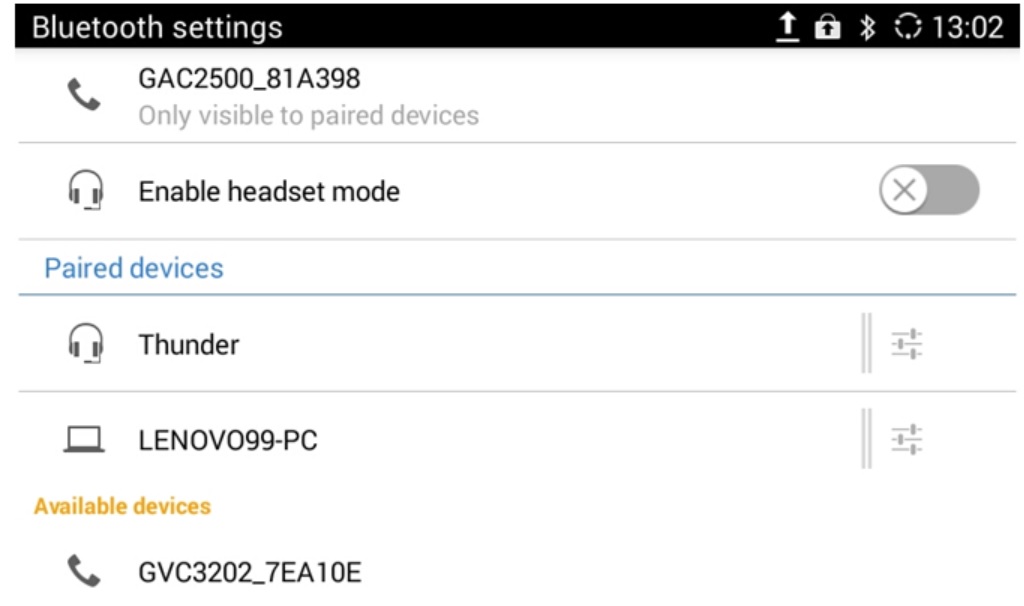
Why can’t the other party hear me when a cellphone/PC is connected to GAC2500?
It is possible the 3.5mm cable does not support microphone. Please make sure the cable is using OMTP or CTIA/AHJ TRRS standard.
Why GAC2500 is not working when connected to GVC320x via USB cable?
Please make sure the GVC320x firmware version is equal to or higher than 1.0.1.30.
Why there is electric current noise when a 3.5mm cable is plugged in the GAC2500?
The noise can be generated based on the quality of the 3.5mm cable. Please use a high-quality one.
Support & resources
Resources
Firmwares, tools and documents
FAQ
Find answers to your questions
Forums
Get help from the community
Helpdesk
Submit and manage your tickets
